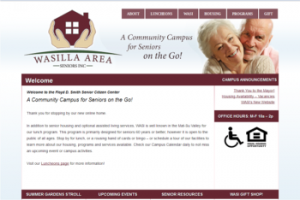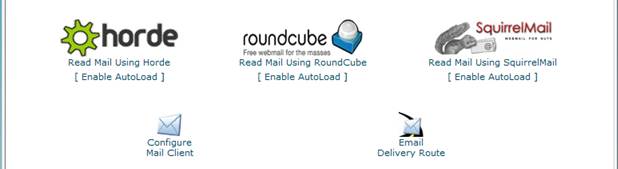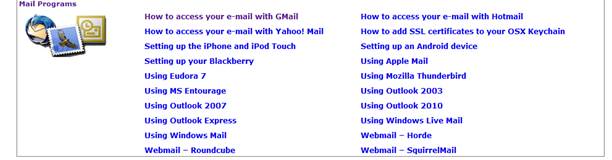How to access your new Email Account
ITS Alaska has recently moved your email account to a new server, here is the information you need to be able to access it.
Step 1
Direct your browser to http://mail.yourdomain.com
Step 2
Log in using your FULL email address and password.
If at this point you cannot log in, please contact us [intlink id=”19″ type=”page”]here[/intlink].
Step 3

If the above screen is not displayed you should now be able to access your webmail.
Otherwise, you must choose which webmail client you would like to use.
Basic Users
If you only use your email to read and send email, click “Enable AutoLoad” underneath “roundcube”, then click “Ok”. Hit f5 to reload the page, and you will be sent to mail.
Advanced Users
If you use your email to maintain a contact list with groups as well as read and send email, click “Enable AutoLoad” underneath “horde”, then click “Ok”. Hit f5 to reload the page, and you will be sent to mail.
Do not click “Enable AutoLoad” Underneath Squirrel Mail. ITS Alaska has determined that none of our clients would benefit from using this service.
Step 4: Mail Client Setup
Use this if you would like to access your mail with a program such as outlook.
Advanced Users
Mail Server Username: emailaddress@yourdomain.com
Incoming Mail Server: mail.yourdomain.com IMAP: port 143, POP: port 110
Incoming Mail Server: (SSL) mail.yourdomain.com IMAP: port 993, POP: port 995
Outgoing Mail Server: mail. yourdomain.com (server requires authentication) port 26
Outgoing Mail Server: (SSL) mail.yourdomain.com (server requires authentication) port 465
Supported Incoming Mail Protocols: POP3, POP3S (SSL/TLS), IMAP, IMAPS (SSL/TLS)
Supported Outgoing Mail Protocols: SMTP, SMTPS (SSL/TLS)
Basic Users
- Direct your browser to http://mail.yourdomain.com
- Log in using your email address and password.
- If a window pops up saying you will be forwarded, click cancel.
- Click on “Configure Mail Client”
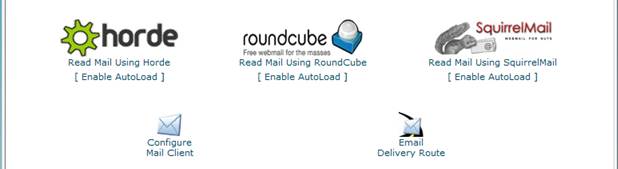
- Click on “Video Tutorials”

- Click on the tutorial for your specific email client
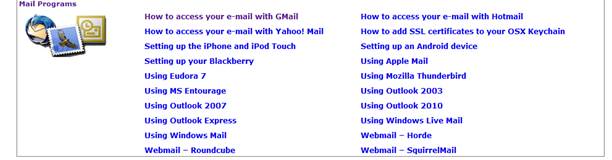
- The video provided will walk you through step by step how to set up your email client.
- If you need additional help or information, please contact us [intlink id=”19″ type=”page”]here[/intlink].

 For the 13th year running, ITS is offering its $50 OFF a complete Virus-Spyware cleanup on your laptop of desktop system, in preparation for the new school year. Walk-ins always welcome – first come, first service.
For the 13th year running, ITS is offering its $50 OFF a complete Virus-Spyware cleanup on your laptop of desktop system, in preparation for the new school year. Walk-ins always welcome – first come, first service.